How to Convert Excel Spreadsheets to PDF Online
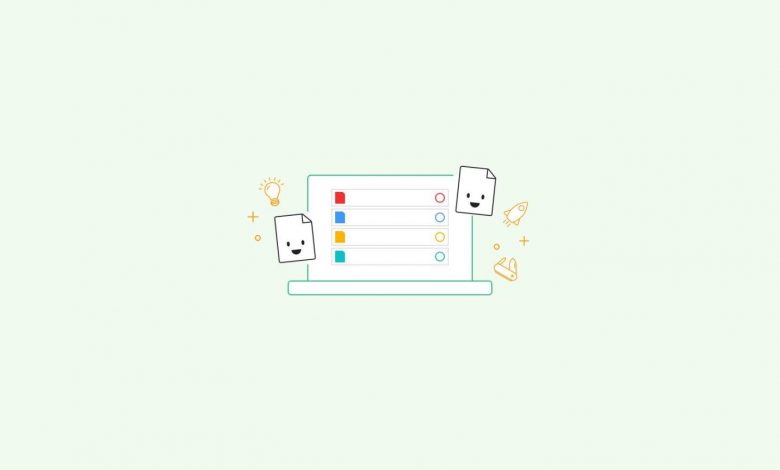
How to Convert Excel Spreadsheets to PDF Online
Why Convert Excel Spreadsheets to PDF?
Preserve Formatting
Converting Excel spreadsheets to PDF ensures that the formatting and layout of your data are preserved. PDF files maintain consistency across different devices and operating systems, preventing any potential display issues. Whether you’re sharing reports, invoices, or financial statements, PDF conversion guarantees your data will look the same to all recipients.
Enhanced Security
PDF files offer advanced security features such as password protection, digital signatures, and encryption. By converting your Excel spreadsheets to PDF, you can control who can access and modify your data, protecting it from unauthorized usage or modifications.
Easier Collaboration
Collaborating on spreadsheets can sometimes be challenging due to compatibility issues. However, by converting Excel files to PDF, you can ensure that everyone involved can view and add comments, annotations, or suggestions using widely available PDF readers. This simplifies the collaboration process and promotes efficient teamwork.
Converting Excel Spreadsheets to PDF Online
Step 1: Choose an Online Conversion Tool
Start by selecting a reliable and user-friendly online conversion tool. Look for one that offers high-quality conversion, ensures data privacy, and has a simple interface. Some popular options include SmallPDF, Adobe Acrobat, and Soda PDF.
Step 2: Upload Your Excel Spreadsheet
Once you’ve selected a tool, upload your Excel spreadsheet to the platform. Most online converters allow you to simply drag and drop your file into the designated area. Alternatively, you can click on the upload button and select the file from your computer.
Step 3: Customize Conversion Settings
Before converting, take a moment to review and customize the conversion settings according to your preferences. You might want to adjust the page orientation, paper size, or enable/disable certain elements like headers or footers. These options vary depending on the converter you choose, so make sure to explore the settings available.
Step 4: Convert to PDF
After customizing the settings, click on the “Convert” or “Convert to PDF” button to initiate the conversion process. The online tool will start converting your Excel spreadsheet to PDF format. The time required may vary depending on the size of your file and the speed of your internet connection.
Step 5: Download the PDF File
Once the conversion process is complete, you’ll be provided with a download link. Click on the link to download your converted PDF file to your computer or directly save it to your preferred cloud storage platform like Google Drive or Dropbox.
Frequently Asked Questions (FAQs)
1. Are online conversion tools secure?
Yes, most reputable online conversion tools prioritize data security and privacy. They use encryption protocols and employ secure servers to ensure the safety of your files. However, it’s always advisable to read the privacy policy and terms of service of the conversion tool you choose to ensure your data’s protection.
2. Can I convert password-protected Excel files to PDF?
Yes, some online conversion tools allow you to convert password-protected Excel files to PDF. However, you may need to provide the password during the conversion process to unlock the file. Ensure that you have the necessary authorization to convert password-protected files.
3. Is it possible to convert multiple Excel spreadsheets to PDF simultaneously?
Yes, many online conversion tools offer batch conversion options, allowing you to convert multiple Excel spreadsheets to PDF simultaneously. This saves time and effort, especially when dealing with large sets of data.
In conclusion, converting Excel spreadsheets to PDF online provides several benefits, including preserving formatting, enhanced security, and easier collaboration. By following a few simple steps with an online conversion tool, you can efficiently convert your Excel files to PDF. Remember to choose a reputable tool that prioritizes data privacy and explore the available customization options. Enjoy hassle-free and reliable Excel to PDF conversion today!